Blogs are now moved to WordPress.
How to prevent resizing terminal when using screen
# Long time I had this in my private screenrc file. But many people
# seem to want it (jw):
# we do not want the width to change to 80 characters on startup:
# on suns, /etc/termcap has :is=\E[r\E[m\E[2J\E[H\E[?7h\E[?1;3;4;6l:
#termcap xterm ‘is=\E[r\E[m\E[2J\E[H\E[?7h\E[?1;4;6l’
#terminfo xterm ‘is=\E[r\E[m\E[2J\E[H\E[?7h\E[?1;4;6l’
in /etc/screenrc
RDP Wrapper Library
Remote Desktop Protocol (RDP) is a graphical interface protocol to connect to server over internet connection, developed by Microsoft.
However, there is a restriction on the number of connections simultaneously. (except windows server)
This limitation, can be solved by RDP Wrapper Library.
https://github.com/stascorp/rdpwrap
And ini updater can be found here
https://github.com/asmtron/rdpwrap/blob/master/binary-download.md
Turn on/off mobile hotspot on windows 10 via powershell
To turn on mobile hotspot:
PS C:\> [Windows.Networking.NetworkOperators.NetworkOperatorTetheringManager,Windows.Networking.NetworkOperators,ContentType=WindowsRuntime]::CreateFromConnectionProfile([Windows.Networking.Connectivity.NetworkInformation,Windows.Networking.Connectivity,ContentType=WindowsRuntime]::GetInternetConnectionProfile()).StartTetheringAsync()↵
To turn off mobile hotspot:
PS C:\> [Windows.Networking.NetworkOperators.NetworkOperatorTetheringManager,Windows.Networking.NetworkOperators,ContentType=WindowsRuntime]::CreateFromConnectionProfile([Windows.Networking.Connectivity.NetworkInformation,Windows.Networking.Connectivity,ContentType=WindowsRuntime]::GetInternetConnectionProfile()).StopTetheringAsync()↵
Windows Equivalents for Chown and Chmod
TAKEOWN [/S system [/U username [/P [password]]]] /F filename [/A] [/R [/D prompt]]
Description:
This tool allows an administrator to recover access to a file that
was denied by re-assigning file ownership.
Parameter List:
/F – Specifies the filename or directory name pattern.
/A – Gives ownership to the administrators group instead of the current user.
/R – Recurse: instructs tool to operate on files in specified directory and all subdirectories.
Examples:
TAKEOWN /?
TAKEOWN /F * /R /A
ICACLS name [/grant[:r] Sid:perm[…]]
Description:
Sid:perm grants the specified user access rights.
Parameter List:
/T – Recurse
Permission List:
N – no access
F – full access
M – modify access
RX – read and execute access
R – read-only access
W – write-only access
D – delete access
Examples:
ICACLS /?
ICACLS * /grant “Administrators:(F)” /T
NanoPi R2S network configuration (armbian)
# add following line in /etc/sysctl.conf
net.ipv4.ip_forward=1
# Forward all traffic with masquerading ip from lan0 to eth0 (internet share)
/sbin/iptables -t nat -A POSTROUTING -j MASQUERADE
# Forward incoming connection from eth0 or tun0 to lan0 (port forwarding)
/sbin/iptables -t nat -A PREROUTING -i tun0 -p tcp –dport 3389 -j DNAT –to-destination 10.10.0.10:3389
/sbin/iptables -t nat -A PREROUTING -i tun0 -p tcp –dport 22 -j DNAT –to-destination 10.10.0.10:22
/sbin/iptables -t nat -A PREROUTING -i eth0 -p tcp –dport 24800 -j DNAT –to-destination 10.10.0.10:24800
# disabling tx offload on the USB ethernet
# https://forum.armbian.com/topic/10127-ethernet-tx-offload-bug/
/usr/sbin/ethtool -K lan0 tx off
Add a CUPS shared printer as a local printer for printing Korean Minwon.
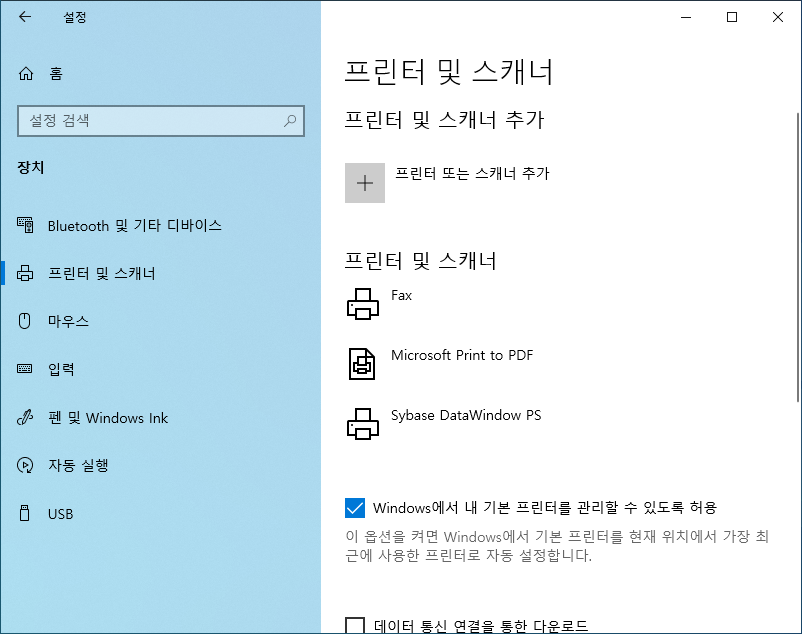
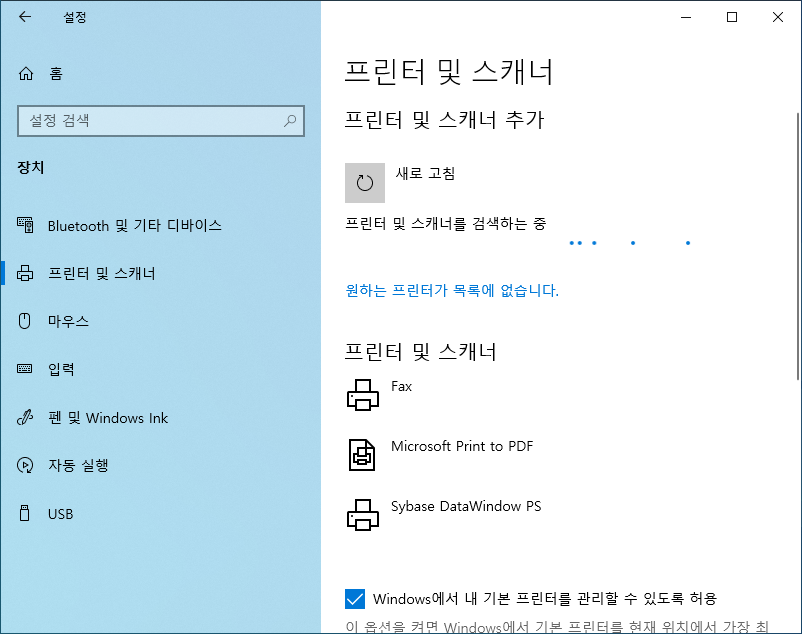
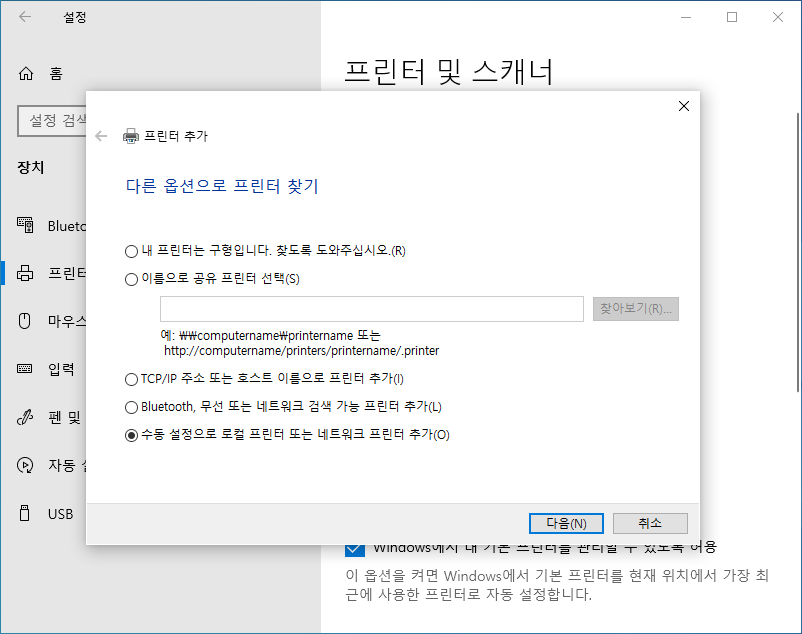
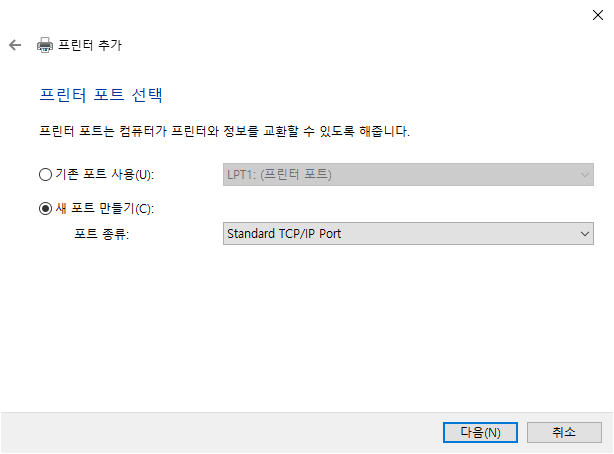
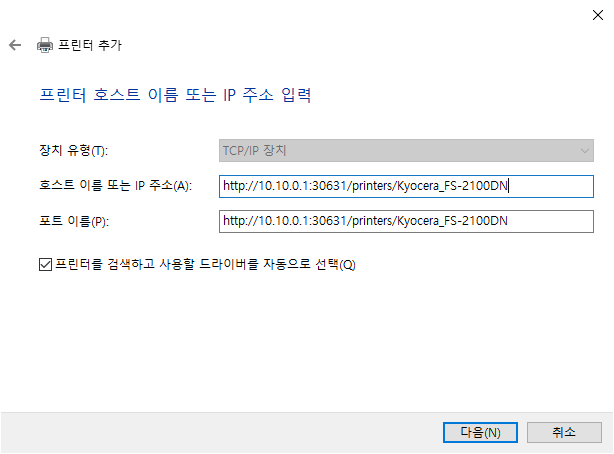
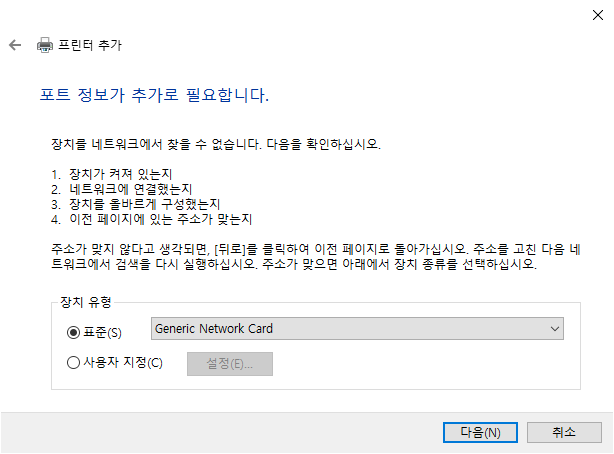
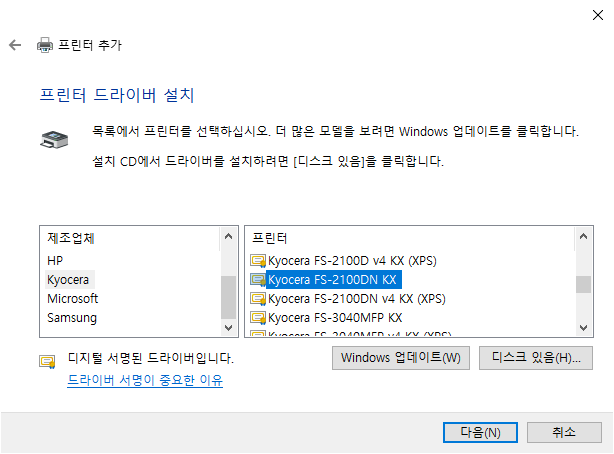
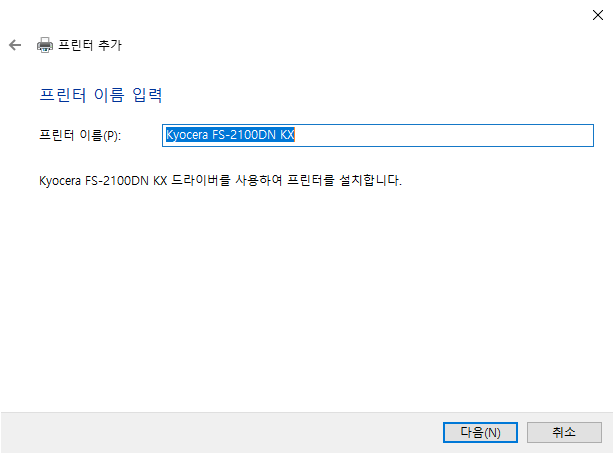
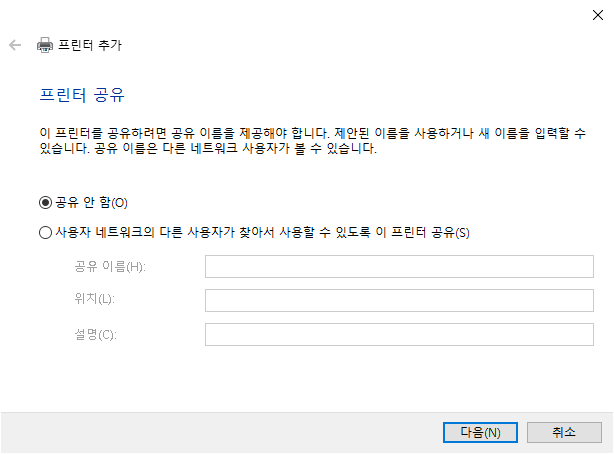
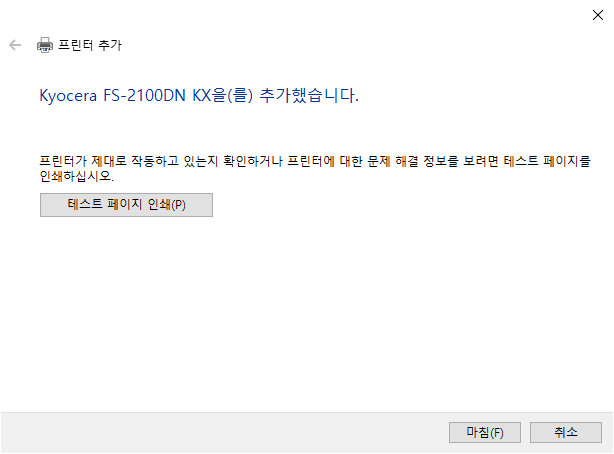
Accessing LANs behind OpenVPN client/server not on gateway
References
1. Expanding the scope of the VPN to include additional machines on either the client or server subnet.
2. Accessing LAN resources when OpenVPN is not LAN’s GW
3. Lans behind OpenVPN
4. NAT-hack
OpenVPN configuration should be set properly before setting routing.
For Windows
1. Ip Forwarding. (equivalant to ‘net.ipv4.ip_forward = 1’ on linux box)
In regedit, HKEY_LOCAL_MACHINE\System\CurrentControlSet\Services\Tcpip\Parameters
Change IpEnableRouter to 1.
PS C:\Windows\system32> Set-ItemProperty HKLM:\System\CurrentControlSet\Services\Tcpip\Parameters -Name IpEnableRouter -Value 1 PS C:\Windows\system32> Get-ItemProperty HKLM:\System\CurrentControlSet\Services\Tcpip\Parameters -Name IpEnableRouter IPEnableRouter : 1 PSPath : Microsoft.PowerShell.Core\Registry::HKEY_LOCAL_MACHINE\System\CurrentControlSet\Services\Tcpip\Parameters PSParentPath : Microsoft.PowerShell.Core\Registry::HKEY_LOCAL_MACHINE\System\CurrentControlSet\Services\Tcpip PSChildName : Parameters PSDrive : HKLM PSProvider : Microsoft.PowerShell.Core\Registry PS C:\Windows\system32>
2. Ip Masquerading. (equivalnt to ‘iptables MASQUERADE’ on linux box)
2-A. Use Powershell cmdlet New-NetNAT.
PS C:\Windows\system32> Get-NetIPAddress | Where-Object {$_.InterfaceAlias -Eq "OpenVPN TAP-Windows6" -And $_.AddressFamily -Eq "IPv4" }
IPAddress : 10.7.0.20
InterfaceIndex : 9
InterfaceAlias : OpenVPN TAP-Windows6
AddressFamily : IPv4
Type : Unicast
PrefixLength : 24
PrefixOrigin : Dhcp
SuffixOrigin : Dhcp
AddressState : Preferred
ValidLifetime : 364.06:00:02
PreferredLifetime : 364.06:00:02
SkipAsSource : False
PolicyStore : ActiveStore
PS C:\Windows\system32> New-NetNAT -Name MYVPNNAT -InternalIPInterfaceAddressPrefix 10.7.0.20/24
2-B. Use Internet Connect Share (ICS)
Edit HKEY_LOCAL_MACHINE\System\CurrentControlSet\Services\SharedAccess\Parameters
Change ScopeAddress and ScopeAddressBackup to OpenVPN ip, then turn on ICS.
PS C:\Windows\system32> Set-ItemProperty HKLM:\System\CurrentControlSet\Services\SharedAccess\Parameters -Name ScopeAddress -Value "10.7.0.20" PS C:\Windows\system32> Set-ItemProperty HKLM:\System\CurrentControlSet\Services\SharedAccess\Parameters -Name ScopeAddressBackup -Value "10.7.0.20" PS C:\Windows\system32> Get-ItemProperty HKLM:\System\CurrentControlSet\Services\SharedAccess\Parameters -Name ScopeAddress ScopeAddress : 10.7.0.20 PSPath : Microsoft.PowerShell.Core\Registry::HKEY_LOCAL_MACHINE\System\CurrentControlSet\Services\SharedAccess\Parameters PSParentPath : Microsoft.PowerShell.Core\Registry::HKEY_LOCAL_MACHINE\System\CurrentControlSet\Services\SharedAccess PSChildName : Parameters PSDrive : HKLM PSProvider : Microsoft.PowerShell.Core\Registry PS C:\Windows\system32> Get-ItemProperty HKLM:\System\CurrentControlSet\Services\SharedAccess\Parameters -Name ScopeAddressBackup ScopeAddressBackup : 10.7.0.20 PSPath : Microsoft.PowerShell.Core\Registry::HKEY_LOCAL_MACHINE\System\CurrentControlSet\Services\SharedAccess\Parameters PSParentPath : Microsoft.PowerShell.Core\Registry::HKEY_LOCAL_MACHINE\System\CurrentControlSet\Services\SharedAccess PSChildName : Parameters PSDrive : HKLM PSProvider : Microsoft.PowerShell.Core\Registry PS C:\Windows\system32>
After reboot the computer, ICS doesn’t work properly.
Windows 10 Internet Connection Sharing(ICS) Reboot Fix
Or after reboot, re-activate ICS manually or automatically.
Or use Powershell method instead.